Moss 2007 had a bunch of items that loaded up with the site, in SP2010 we get a little more granular and can activate certain features as the need arises. The publishing features are great because they allow all sorts of goodies like being able to brand the site so that it has your corporate look and feel and you can enable users to edit the corporate site within the context of the Web.
Of course, sometimes we try to get fancy and just set the minimum amount of features for a web, which would be best practices, but that means that we end up looking for features that seem to have suddenly disappeared. One of those is the Site and Content structure page, I get a lot of the following comments:
“I went to follow your instructions, but I can’t see the Content and Structure option in the site settings page”
“I went to site actions, and there is no option for Manage Content and Structure in the menu drop down”
The “fix” for this is fairly simple. Content and Structure is a part of the Publishing feature, so the site needs to have this feature activated in order to enable this in the UI.
First: activate the feature at the site collection level:
- Open the SharePoint site
- Click Site actions->Site Settings
- Under the Site Collection administration click Site collection features (Note: you must be a site collection administrator to view this option)
- Activate the feature “SharePoint Server Publishing Infrastructure”
Next: activate at the site level
- Open the SharePoint site
- Click Site actions->Site Settings
- Under Site Actions click Manage site features
- Activate this feature “SharePoint Server Publishing”
And now you should have the options available in the UI.
If you want to use PowerShell, just use the Enable-SPFeature command.
You can do it for a single site with the following:
Enable-SPFeature -Identity "PublishingWeb" -Url http://sharepoint Enable-SPFeature -Identity "PublishingSite" -Url http://sharepoint/site
Or if you want to just go ahead and activate it for all sites and sub-sites in a site collection:
Enable-SPFeature -Identity "PublishingSite" -url http://sharepoint $site = Get-SPSite http://sharepoint $site | Get-SPWeb -limit all | ForEach-Object {Enable-SPFeature -Identity "PublishingWeb" -Url $_.Url} $site.Dispose()
Of course, if you just want a quick and dirty way of managing the content as a one-off for moving some of the content around on your website, you can access the sitemanager page directly since it exists in the 14 hive as part of the _layouts directory:
http://sharepoint/_layouts/sitemanager.aspx
And there you have it. If you find this useful, please comment and let me know.



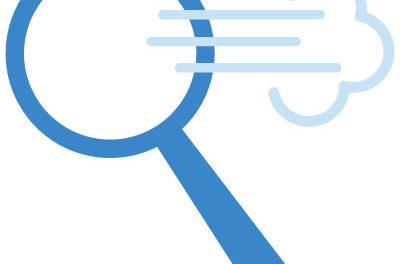
Very helpful, thank you so much for your help
I love you for writing this post!
Thanks for the url: “http://sharepoint/_layouts/sitemanager.aspx” – it was the best TIP to be able to access Site Manager on my company sharepoint. Then I was able to do a bulk check in of just uploaded files.