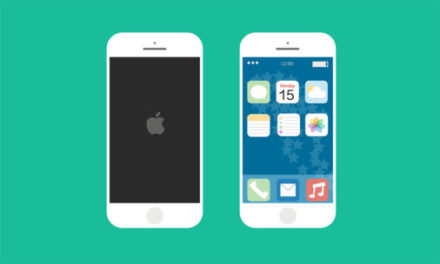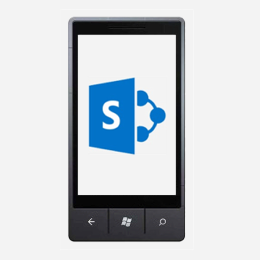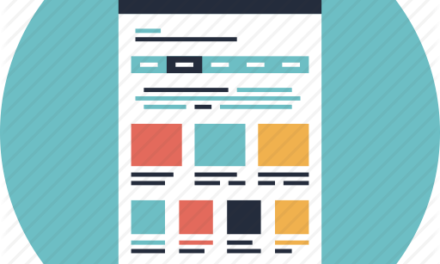Last month I wrote about SharePoint Branding and made this point:
Maintain Functionality
This is especially important, and one of the reasons that creating a customized masterpage can be a little intimidating. SharePoint is both and application and a platform and has a lot of baked in functionality and content that will need to be available for the site to function and grow properly. And yes, the site will grow. Remember that you are building out a framework for content. While you may be able to create specific prototypes for specific use cases by hacking up a default masterpage, don’t forget that there are a number of sections that need to be included in order to have the entire SharePoint experience available once the site is live.
And this is especially important when working with designers who are more client focused than they are administrator focused. When designers are working on use cases, they almost always focus on the client presentation layer and sometimes forget that there are several types of users for the system (Hence why I love personas and use cases that include ALL users). One fairly common scenario I’ve seen is the following:
- UI Designer delivers the design comps focusing on the “front door” – i.e. home page.
- Home page comps don’t have the left navigation.
- Left navigation is removed because it is not needed
- Admin goes to add content to the site and…???
- Left Navigation now becomes an important design element
SharePoint Quick Launch may be ugly, but it’s an integral part of how SharePoint functionality works. If you remove it you end up affecting many of the components of the site like calendars, managed metadata navigation, blogs, etc.
When a design comp is created, often times there are elements of SharePoint functionality missing because it’s not needed for that page. But that doesn’t mean the site overall won’t need access to that functional area in the future or in some other use case. One of the biggest mistakes I’ve seen is to remove elements from the master page (or create a bunch of master pages for each use case) instead of just hiding these elements.
The best solution for this situation is to just add the Quick nav back to the masterpage and then hide it when you don’t need it or enable it when you do.
How To Hide Left Display Panel in SharePoint 2010 and 2007
SharePoint – How To Hide Recycle Bin & View All Site Content links in SharePoint 2010 and 2007