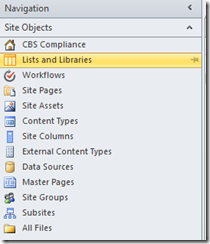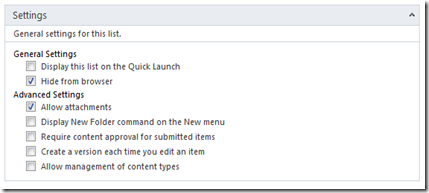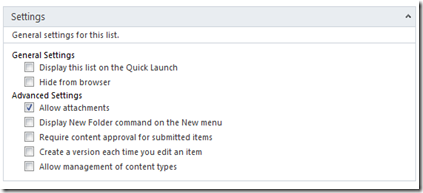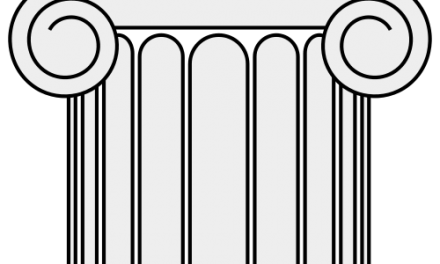Only because it’s been a while and I need to get back in the habit of posting… But, since I had to look this up recently I thought I would add it to my little mind dump here. Recently we were playing around with securing some lists, and it’s really intuitive in SPD 2010 on how to hide a list from the browser, but a little tricky to remember how to unhide the list once you’ve hidden it…
How to hide a list in Designer:
- Open the site in SharePoint designer 2010.
- Open the page used to view and manage the settings for the list by selecting the list from the Lists and Libraries page, which you can get to from the Site Objects toolbar.
- Uncheck option “Display this list on quick launch”.
- Check the “Hide from browser”.
- Save the list.
Open the SharePoint site in the browser and confirm that you list is now hidden.
How to open a hidden list and unhide it in Designer:
- Open the site in SharePoint designer 2010.
- Click the “All Files” folder at the bottom of the Site Objects toolbar.
- Expand the “Lists” folder
- Find the list you want to unhide and right-click on it and choose “Properties…”
- Now you have your hidden list’s property page open in SPD.
- Uncheck the “Hide from browser” and save.