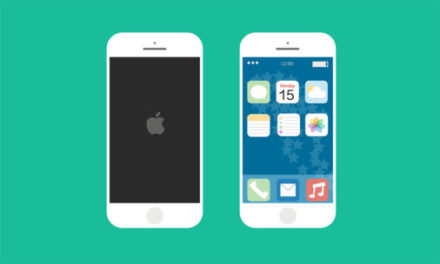SharePoint stores some of the configuration in a cache on the SharePoint servers instead of makings calls to SQL Server (Config DB) every time, this is good for performance. But sometimes, this cache might have old or corrupted data which might cause timer jobs to fail. This happened to me when we changed SharePoint service accounts and deleted accounts in AD after disabling them. SharePoint still had the old service accounts in the configuration cache and this caused the farm to shut down. This issue was fixed by clearing the SharePoint configuration cache.
To clear the cache, follow the steps below
Note: A big disclaimer before you even proceed to do this, a word of caution. This operation will break your farm, if you delete the “GUID folder” or the “Cache.ini file”. Follow the steps carefully or refer to the MSDN article posted below.
- On all Servers in the farm, stop the Windows SharePoint Services Timer service (OWSTIMER.EXE). To do this go to the Services Console, right click on Windows SharePoint Services Timer service and click stop.
- After this go the SharePoint Server running Indexing Server and navigate to “System Drive\Documents and Settings\All Users\Application Data\Microsoft\SharePoint\Config\GUID” in case of Windows Server 2003 or “System Drive\ProgramData\Microsoft\SharePoint\Config\GUID” in Windows Sever 2008.
- In the folder there is single “cache.ini” & rest all are XML files. Delete all the XML files except for the “Cache.ini file”, make sure you do not delete the “cache.ini”. This is very important, do not even delete the whole GUID folder too, this is also very important. I repeat do not delete the GUID folder or the cache.ini file!
- Now open the “cache.ini” file and note down the number. Clear the number and type in 1.
- Click save and close the “Cache.ini” file.
- Now start the Windows SharePoint Services Timer Service on the Indexing Server from the services console.
- Now, you will see all XML files being generated again.
- Open the Cache.ini and you will see same the number, as you noted down before.
- Now repeat steps 2-8 on all queries servers followed by application/web servers.
Refer the following articles if you need more information