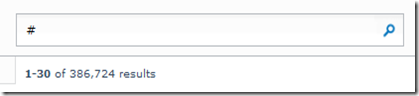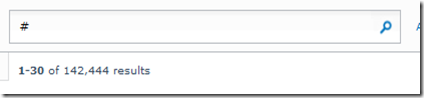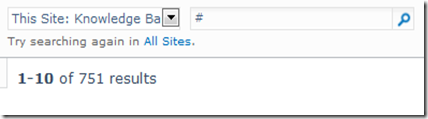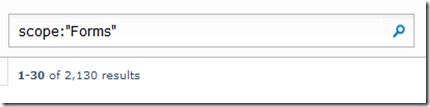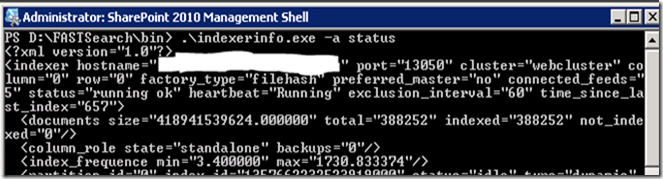Having set up the FAST Search Server for SharePoint, I can tell you it is an interesting ordeal. Because the product was purchased by Microsoft and productionalized for SharePoint, there are a few gotchas in the product like having to use FQDN domains for the User IDs and some fun with certificates.
However, once you’ve got the system up, running and integrated with SharePoint it is a very useful and powerful product.
One useful tool in your administration bag is the IndexerInfo.exe, which is useful when retrieving basic information about the number of items indexed or the status of the indexing process.
In order to use this tool, you have to log onto the FAST server and run the executable located here:
<FASTSearchFolder>\bin\indexerinfo
And that will give you some pretty useful basic information about your server’s index, such as total number of items indexed:
However, the tool has two drawbacks:
- You have to log into the server to use it.
- It doesn’t have a lot of granularity or visibility to SharePoint scopes and permissions.
In many cases, a great workaround for this is to use your SharePoint Search which is using the FAST engine and simply query for the ‘#’ character.
And this should give you a ball-park figure of how many items are in your index. You’ll notice though that the numbers are slightly different. If I were only querying against a SharePoint source and I was a Farm Admin, the numbers would be identical. However, since I also index against websites and proprietary sources that I don’t have the ACLs for, these results are security trimmed to only show the total number of items that I have access to. In this case, I can see from the two numbers that my account doesn’t have access to 1,528 documents (388252 – 386724 = 1528)
If I log in with my restricted test user account (and every SharePoint Admin should have a “regular” test account so they can see their site from the normal user experience) I can see I have access to even less documents:
This is again a good thing, as it allows me to see the number of documents that a particular user profile has access to. If I perform the same ‘#’ search when using a contextual “This Site:” drop down scope, I can further refine the number of documents indexed to a particular subset based on scope. For instance if I wanted to quickly know how many indexed items I had in my Knowledge Base I could use the contextual scope search and see that there were 751 indexed items in this particular sub-set of items that my account has access to (and since I am an Admin and this is running on SharePoint I know this is the total number for this site).
Note that when you want to know how many items are indexed in a particular scope, you don’t need to actually use the ‘#’ character, just reference the scope, and since you’ve got text in the search box it won’t pop up with the “Please enter one or more search words.” warning box.
Of course, if you want to get into the fine-grained status of your Indexer and the information that an admin might need to fine tune the engine itself, then it’s back to the command line to get your granular information: