When you want to run a Web Analytics report you may receive the following error:
There is no data available for this report. Here are some possible reasons: (1) Web Analytics has not been enabled long enough to generate data; (2) There is insufficient data to generate this report; (3) Data logging required for this report might not be enabled; (4) Data aggregation might not be enabled at the level required for this report.
In order to view a report you will have to install the Web Analytics Service Application. The next steps will describe how to install the Web Analytics Service Application in a multiple server farm. The Web Analytics Service Application will be installed on the backend farm.
Provision the Web Analytics Services
- Go to the Central Administration –> Application Management –> Manage Service Applications
- Click within the Ribbon on New –> Web Analytics Service Application
- Provide a name for the Service Application and create a new app pool or use an existing (I recommend to use one application pool for several Service Applications)
- Provide a unique name for the Web Analytics, Staging and Reporting Database
- After you have created the Service Application you will have to start two services for populating the data. Go to Central Administration –> System Settings -> Manage service on server. Start the following two services:
- Web Analytics Data Processing Service
- Web Analytics Web Service
Choose which events you want to log
Once the services are started go to Central Administration –> Monitoring –> Configure Web Analytics and Health Data Collection and set the appropriate logging, you’ll want to make sure you’re logging following:
Page Requests
Search Query Usage
Associate the Service Application with the Web App
- You also want to make sure that your Service Application is associated with your Web Application, so go to Central Admin –> Manage Web applications
- Highlight the web application you want and click “Service Connections” in the ribbon bar.
- Make sure the Web Analytics Service Application is associated with the web app
It is recommended when using a multiple server farm to start these service on multiple servers.
After you have performed these steps you can use the Web Analytics reporting. It can take one day before you can view any results. This because the data has to be populated.


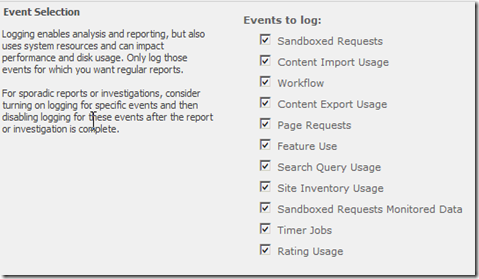
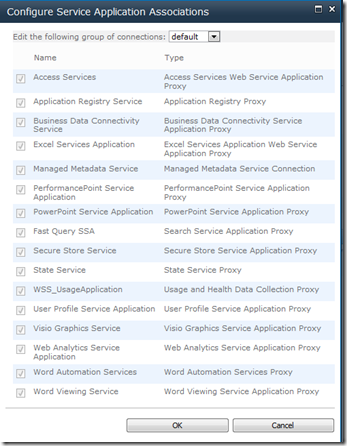

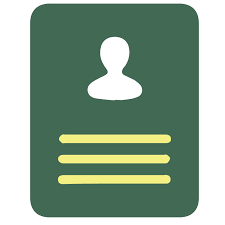
Hi,
You say “It is recommended when using a multiple server farm to start these service on multiple servers”. Do you mean the service you’re talking about or all of the services should be spread out. Also can you tell me where ‘it is recommended’. I’d like to spread analytics across multiple servers if it were to add redundancy but I need an authoritative source .ike a technet or msdn article that supports it.
Thanks for the post!
Sorry for the late reply, was having much fun on vacation and away from the computer 🙂
Yes, Web Analytics can and should be run on multiple servers in the farm.
I can’t find the exact technet article, but http://technet.microsoft.com/en-us/library/ff453926.aspx does allude to “Verify that usage logging is running on all servers in the farm” for logging.
For the actual Web Analytics service, you can refer to http://technet.microsoft.com/en-us/library/gg440601.aspx where they analyze the capacity of the application servers, “The performance of the Logging Web Service primarily depends on the number of application servers. (Scaling out is available for the application servers.) ” and show the results of performance with a set of application servers running the following:
Central Administration
Microsoft SharePoint Foundation Incoming E-mail
Microsoft SharePoint Foundation Web Application
Microsoft SharePoint Foundation Workflow Timer Service
Search Query and Site Settings Service
SharePoint Server Search
Web Analytics Data Processing Service
Web Analytics Web Service
And show the performance of having 1, 2 and 3 application servers with these services running in the farm. Showing that Microsoft at least tested running web analytics on 3 application servers to increase performance capacity.
thanks, it helped a lot…