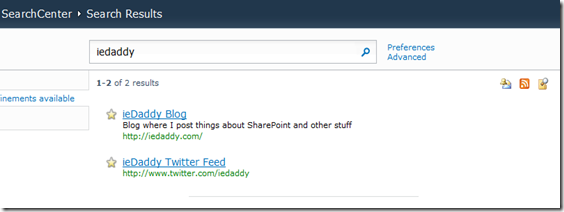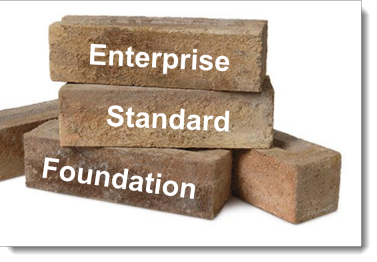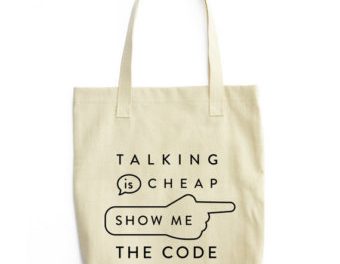SharePoint search is often one of the most underutilized features in SharePoint. And while I couldn’t possibly hope to explain everything in SharePoint search in one post, I thought I would cover the concepts of ‘Best Bets’ and how to set them up. Best bets essentially allow you to inject your chosen content at the top of search queries for certain keywords. Keyword terms are defined by an administrator to enhance search results. They can be used in queries from the Search box, the Search Center site, or Advanced Search. When a query includes a keyword term or one of its synonyms, the definition for that term and links to its featured locations or documents, called "Best Bets," are displayed prominently on the search results page, above the core search results in the Best Bets WebPart.
As an example, when ever someone types ‘iedaddy’ I want to return two key items at the top:
- a link to my twitter feed link
- a link to my blog iedaddy.com
By defining terms that are often used in searches as keywords, a site collection administrator can provide a standard glossary of names, processes, and concepts that are part of the "common knowledge" shared by members of an organization. When keywords have synonyms and associated Best Bet links, they also become handy tools for guiding users toward recommended resources.
Site collection administrators typically create keywords at the site collection level. However, you might want to coordinate keyword planning over multiple site collections to make planning and implementation consistent throughout the organization. Remember, you must be a site collection administrator on the site collection you are performing the search from in order to add Best Bets!
Adding a keyword Best Bets
- Click Site Settings, and in Site Collection Administration click Search keywords.
- Click the “Add Keyword”
- Fill in keyword Phrase, synonyms…
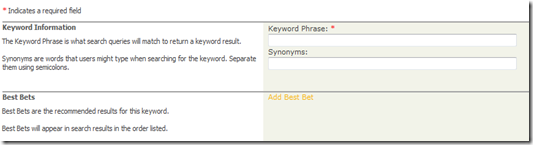
- Click the “Add Best Bet” and enter in your best bet information:
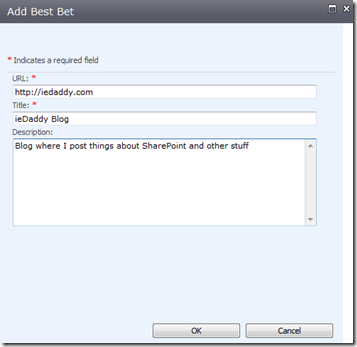
- Click OK to close dialog, you can add multiple Best Bets to a Keyword:

- Click Ok to close the screen.
You have now set up a best bet!
Now What?
Lets test the search from our parent site, when I type in ‘ieDaddy’ I don’t get my Best Bets ![]()
The issue here is that the Best Bets WebPart is not included in the _layouts/OSSSearchResults.aspx search results page. In order to utilize the Best Bets, we need to link our search bar to default to the search center. In the parent site click on site actions-> site settings-> search settings. Select ‘Enable custom scopes’ and fill in the appropriate link to your search center subsite.
Now if we type in ‘iedaddy’ from the parent’s search box it will return the proper results WITH the best bets.
Remember that Best Bets is not available to SharePoint Foundation, but you can get it SharePoint 2010 Search Server Express, SharePoint 2010 Standard, and SharePoint 2010 Enterprise.