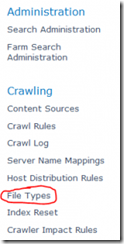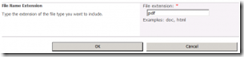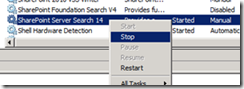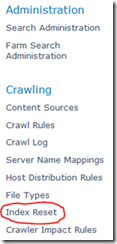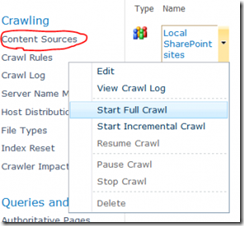We are utilizing our search functionality much more in SharePoint and one of the more annoying things we found was how PDF files are treated by default. In the search results, the link goes to the DispForm.aspx for the item rather than directly to the item.
The obvious fix is to install an iFilter. Unfortunately, this isn’t always an option. For us, the performance and crawl delay issues didn’t make up for the benefit of having these documents indexed.
1. Add PDF as a File Type
Within Central Admin, go to your Search Administration (Manage Service Applications > Search Service). From there click on the File Types link under Crawling on the left:
If pdf is not listed, click the New File Type button and type pdf (no period needed) in the File extension box and click OK:
2. Restart the Search Service
This is a very important step. I originally tried to skip it to spare myself some hassle and ended up having to repeat the crawl below. You will need to go to each server running the SharePoint Server Search service and stop it. You can do this through the command line or the Services panel under Administrative Tools:
Once off on all boxes, just go back through and start it again.
3. Reset Your Index
Back on the Search Administration page within Central Administration you will want to click on the Index Reset link under Crawling on the menu on the left:
Press the Reset Now button. Remember that this should be done at a time when your environment is not under heavy use or when search won’t be needed since search results will not be available until after a full crawl completes.
4. Perform a Full Crawl
If you have a pretty standard search setup, then you probably only have one content source. If not, then you already know how to start the full crawls for each of them. If you’ve just got the one, then from the Search Administration page within Central Administration click on the Content Sources link under Crawling on the menu on the left. Hover over your content source and choose Start Full Crawl in the dropdown menu:
After the crawl completes (This could be hours depending on the size of your farm), things should be working as expected. No more DispForm.aspx links in your search results!